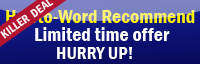1.Now check your cursor, then click anywhere in your document you want to insert date and time.
2.Click the Insert tab, once you clicked on this tab you will see many groups available in the ribbon such as Pages, Tables, Illustrations, Links, Header&Footer, Text and Symbols what you have to do is just look at the text group and then click Quick Parts.
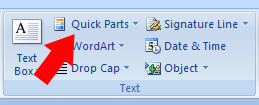
Then click Field…
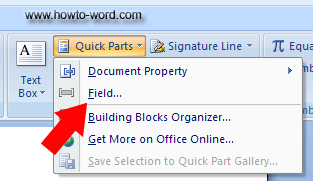
Now you will see this.
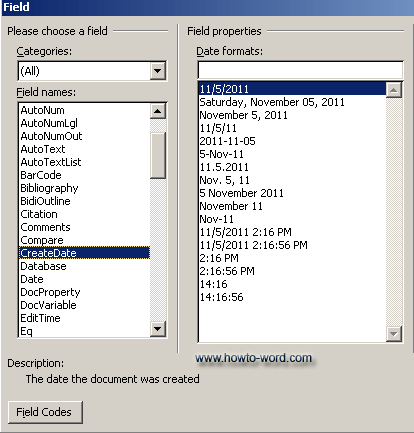
As showing in the above picture in the Field names, click on the type you want to insert and then click OK.