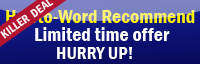Now I will show you how to open the resume template in Microsoft Word 2007
1. Click ‘Office Button’.
2. Click ‘New’.
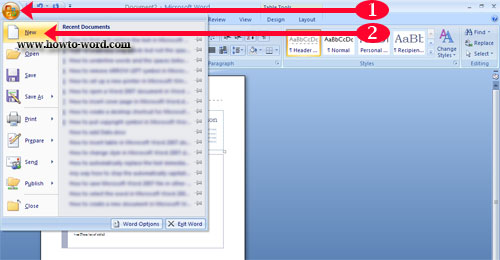
3. Now your document should be like this.
3.1 Click ‘Installed Templates’. Then look at the ‘Installed Templates’ column, scroll down and you will see many resume templates available for you, select you favorite one. (This example uses ‘origin Resume’ template)
3.2 Then click ‘Create’.
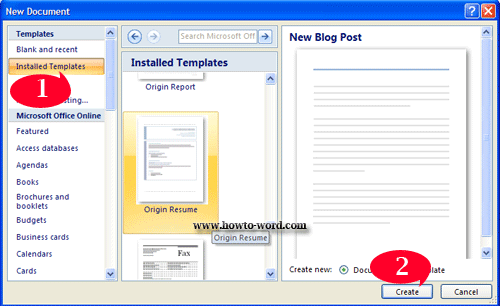
Now your document should look like this.
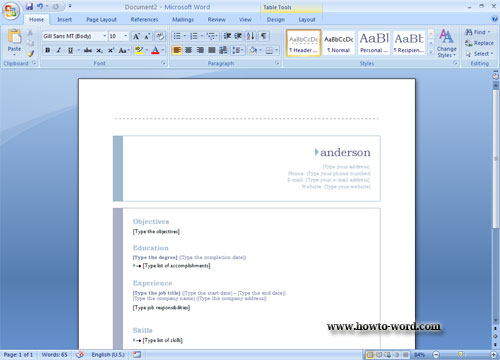
Microsoft Word 2007 will automatically create the template for you and what you need to do is just change some texts as showing below. – finish!!
anderson
[Type your address]
Phone: [Type your phone number]
E-mail: [Type your e-mail address]
Website: [Type your website]
Objectives
[Type the objectives]
Education
[Type the degree] ([Type the completion date])
[Type list of accomplishments]
Experience
[Type the job title] ([Type the start date] – [Type the end date])
[Type the company name] ([Type the company address])
[Type job responsibilities]
Skills
[Type list of skills]