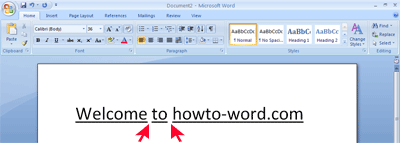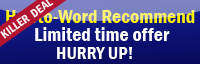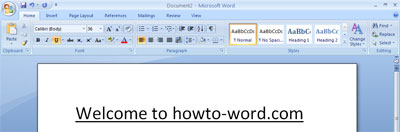
This is annoying for many people when using this ‘Underline’ function. But this tutorial will help you how to solve this problem.
1. Highlight the word as the above picture.
2. Click the ‘Font Dialog Box Launcher’
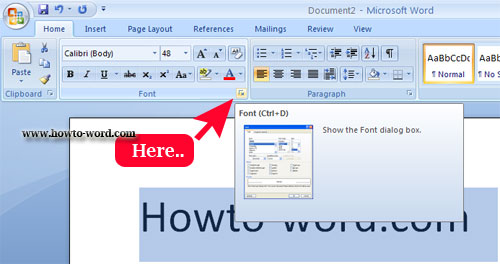
3. In the Underline style box, click Words only.
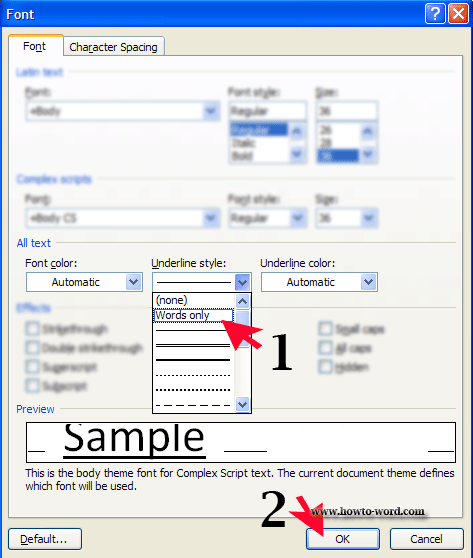
4. Now your document should look like this finish!!