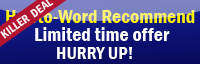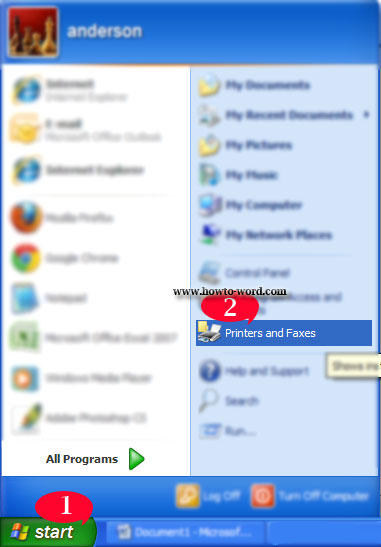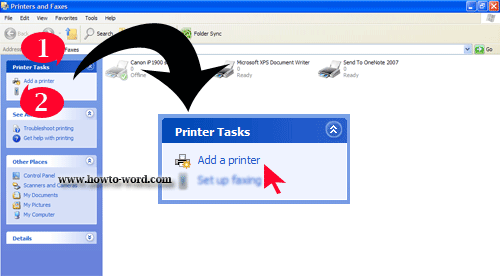1. Click Start.
2. Click Printers and Faxes.
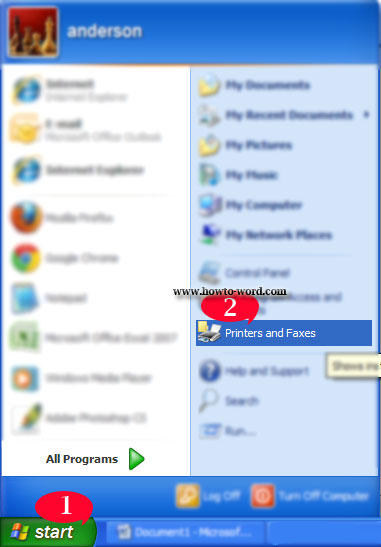
Once you clicked on ‘Printers and Faxes’ you will see the page as below.
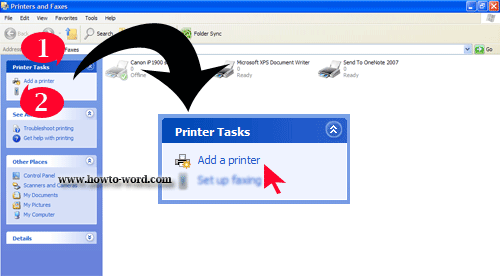
1. under Printer Tasks
2. Click Add a printer and follow the instructions in the Add Printer Wizard – finish.
The easiest way of how to use Microsoft Word.
This is the free service website which we gladly provide you the information about how to use Microsoft Word. As you can see, there are many articles on this site but this is enough? No, we still keep continuing produce more articles and tutorials to help you solve the problem while using Microsoft Office Word.
Why how to word?
The first reason is it absolutely frees service. You don’t need to download any e-book which mostly required you to pay the money before you can read it. Here is not!!
Does how to word support free word software?
No we did not provide any free word download, how to word only provides you the tips and how to use MS Word, how to solve them when you’ve got a problem when using Microsoft Office Word only and no any free word document for download.
Any article related with word document to pdf?
To convert pdf file to word document is a good topic. As the article about how to convert word to pdf is still not available in our how to word site now but we have a plan to exist it very soon!! (It is possible that this topic may display in Google's cache. The update page could have changed in the meantime, please kindly check back with our site again.)