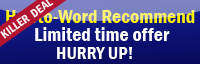There are various ways to highlight the word in Microsoft Word 2007.
Highlight the word as much as you want.
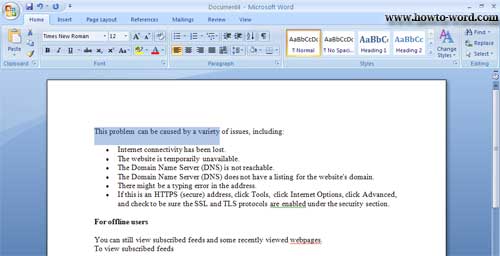
This method will highlight only some words in a sentence. You can do this by click on the word you want and drag or do a highlight on those words which you can do it as much as you want.
Highlight only one specific word.
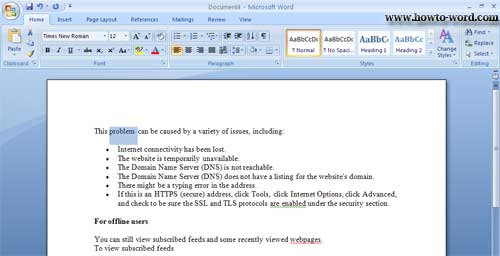
You can do this just double click on the word you want then it will highlight that word as showing above.
Highlight one line of the sentence.
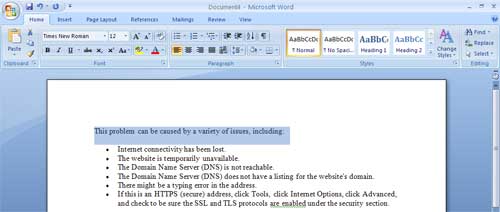
You can highlight one line in a document by putting your mouse in front of the line you want. Then do a ‘left click’. Now the line you click in front of it should look like above.
Highlight the whole paragraph.
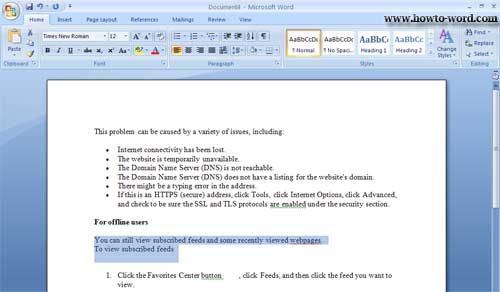
Just put your mouse in front of the paragraph you want. Then do a ‘double click’. Now your paragraph should look like above the above picture.
Highlight the whole document.
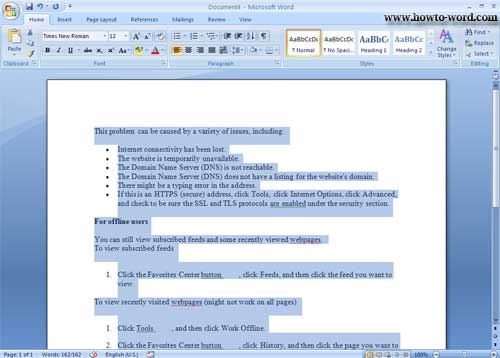
If you want to highlight the whole document. Not only you can highlight or highlight all words by press Ctrl+A but you also can highlight them by ‘triple clicks’ in front of any sentence in a document and your Microsoft word 2007 will be like the above picture.