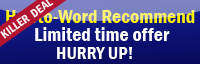If you love to use PC shortcuts and now you are working on MS Word. The Microsoft Word shortcut keys provided on this page might be useful for you!!
Some of useful microsoft word hotkeys
Find text, formatting, and special items. Press CTRL+F

Repeat find (after closing Find and Replace window). Press CTRL+ALT+Y

Replace text, specific formatting, and special items. Press CTRL+H

Move to the previous edit location. Press CTRL+PAGE UP
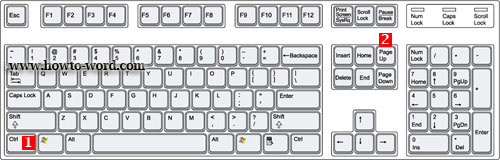
Move to the next edit location. Press CTRL+PAGE DOWN
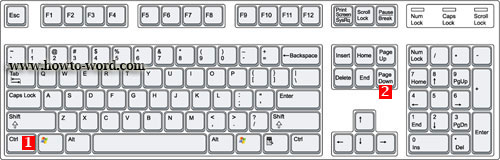
Go to a Page, Section, Line, Bookmark, Comment, Footnote, Endnote, Field, Table, Graphic, Equation, Object, Heading. Press CTRL+G

Switch between the last four places that you have edited. Press CTRL+ALT+Z

Open a list of browse options. Press the arrow keys to select an option, and then press ENTER to browse through a document by using the selected option. Press CTRL+ALT+HOME