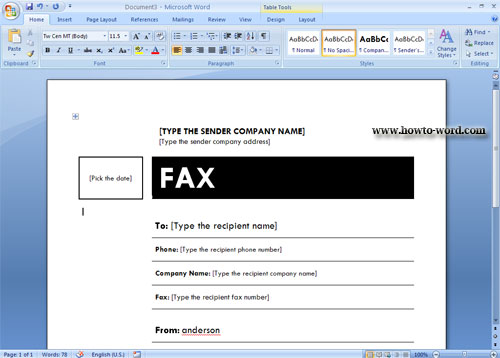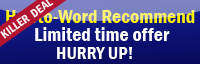This is how to open the fax template in Microsoft Word 2007.
1. Click ‘Office Button’.
2. Click ‘New’.
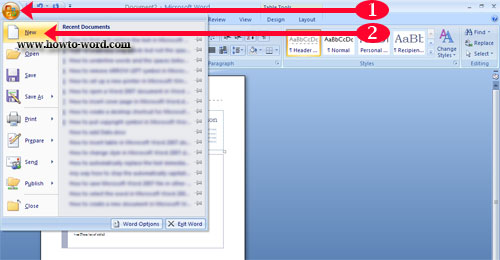
Then you will see this.
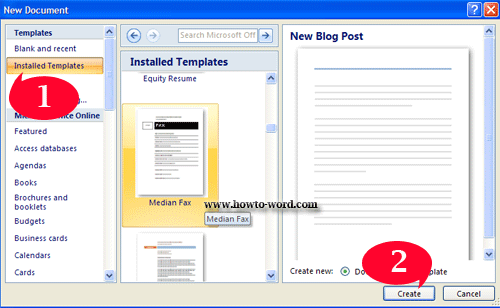
1. At the ‘Templates’ column click ‘Installed Templates’. In the ‘Installed Templates’ middle column, scroll down to find your favorite fax template. (In this case I use ‘Median Fax’)
2. Then click ‘OK’.
Now your document will look like this and what you have to do is just change the text as you want – finish!!