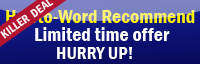Can you use your LEFT ARROW or RIGHT ARROW on your keyboard to make each tab of the Ribbon active or move to another tab of the Ribbon?
This is one of the Microsoft Word shortcuts I would like to show you. But let me tell you that this is a tutorial for word 2007 only. Why? because I didn't try other versions yet.^^'
Now let's see how to move to another tab of the Ribbon.
1. Open your Word 2007 first.
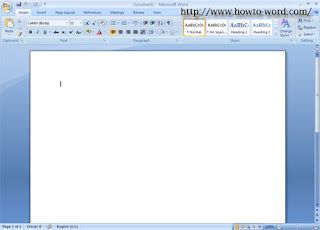
2. Then press 'Alt' on your keyboard.
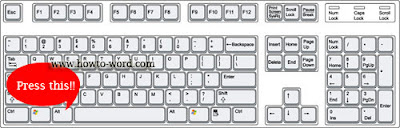
Now it should look like this..
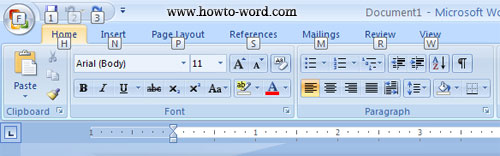
3. Then press 'LEFT ARROW' or 'RIGHT ARROW' on the keyboard and see now it's moving!!