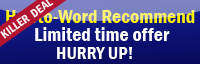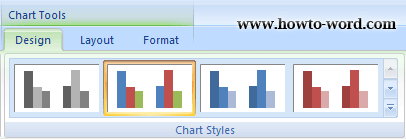
Home contains groups of Clipboard, Font, Paragraph, Styles and Editing.
Click on the picture to enlarge
Insert contains groups of Pages, Tables, Illustrations, Links, Header & Footer, Text, Symbols.
Click on the picture to enlarge
Page Layout contains groups of Themes, Page Setup, Page Background, Paragraph, Arrange.
Click on the picture to enlarge
References contains groups of Table of Contents, Footnotes, Citations & Bibliography, Captions, Index, Table of Authorities. Click on the picture to enlarge
Mailing contains groups of Create, Start Mail Merge, Write & Insert Fields, Preview Results, Finish.
Click on the picture to enlarge
Review contains groups of Proofing, Comments, Tracking, Changes, Compare, Protect.
Click on the picture to enlarge
View contains groups of Document Views, Show/Hide, Zoom, Window, Macros.
Click on the picture to enlarge
Tips: Do you know? You can show or hide the ribbon in Word 2007 too!! see How to show or hide ribbon in word 2007