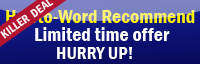You have MS Word 2007, you want to watermark photo -- Now you don't need to find any photography software or any images software for watermarking!!
This tutorial will teach you how to watermark photos in MS Word 2007 easily just a few simple steps!!
This is how to watermark a photo.
1. Open Word 2007
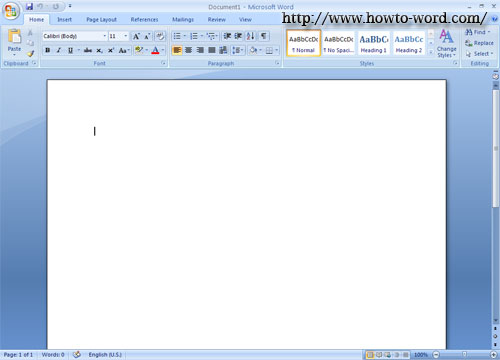
2.Go to the 'Page Layout' tab.

3.Click 'Watermark' icon.
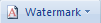
4. Click 'Custom Watermark...'
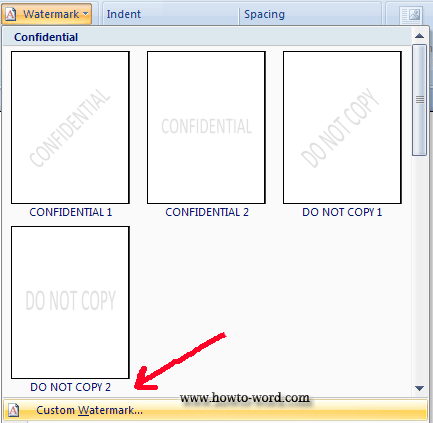
5. Once you clicked, there will be a small window appears.
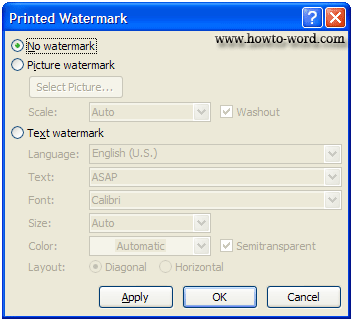
6. As you can guess, click on the 'Picture watermark'
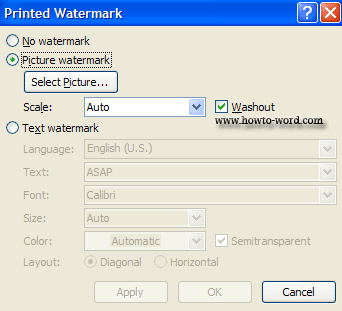
7. Click 'Select Picture' then click 'Insert'.
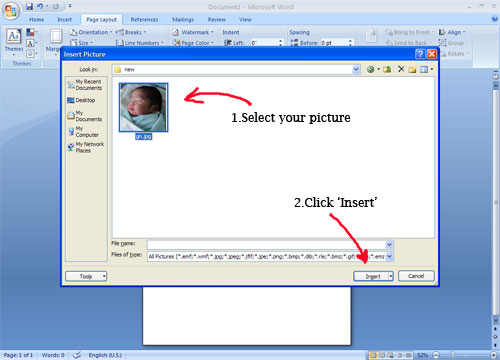
8.To select the best style you like, try clicking on 'Apply' button.
Now I will try the default setting, it will look like this...(click 'Apply' button)
Scale: Auto and select 'Washout'
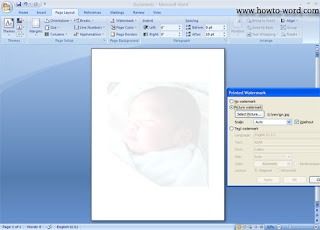
Scale: Auto but Unselect 'Washout'
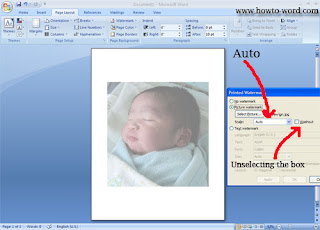
Scale: 50% and Unselect 'Washout'
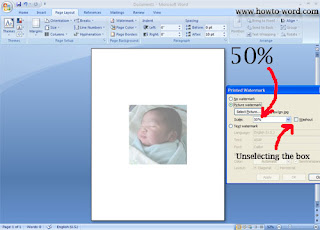
Scale: 100% and Unselect 'Washout'
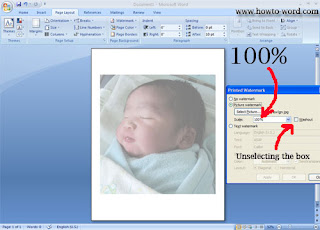
Scale: 150% and Unselect 'Washout'
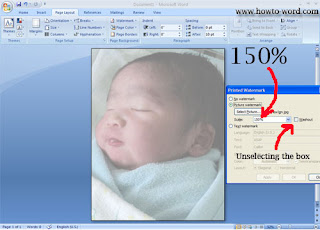
Scale: 200% and Unselect 'Washout'
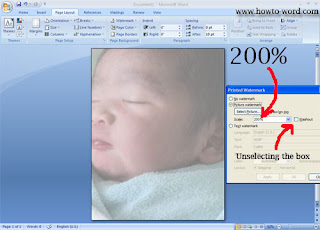
Scale: 500% and Unselect 'Washout'
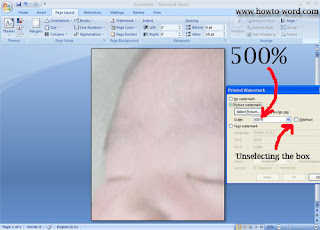
Once you found your favorite style just click 'Close' and you've done.