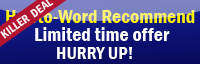1. Select the text you want to underline, in this case I use howto-word.com so my screen will look like this.
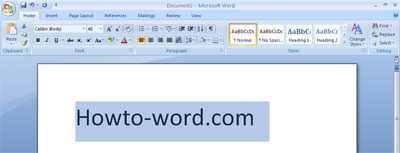
2. As the default, now you should be at the ‘Home’ tab. Then, try to look at the ‘Font’ group you will see a symbol like ‘U’ this is called ‘Underline’ in Microsoft Word what you have to do is just click on it. Or you may press ‘CTRL+U’.
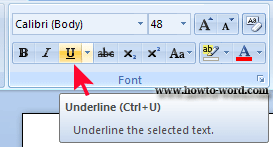
When you put the mouse over this symbol it will turn yellow and it will also show a description as showing above.
3. If you want to change the underline style or color just click the ‘Font Dialog Box Launcher’. Where it is?!! Check the picture below!!
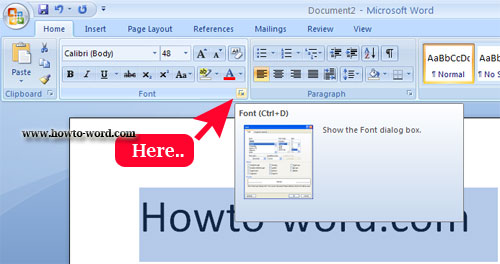
Now you know how to open the ‘Font Dialog Box Launcher’, click on it.
Then you will see this.
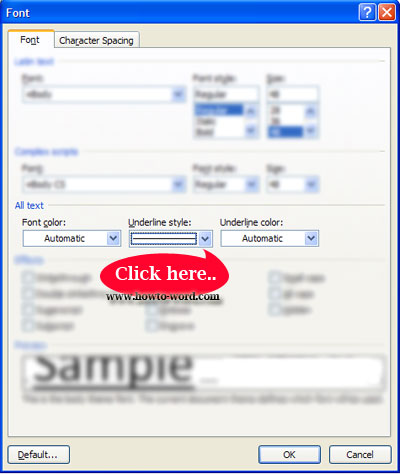
At the ‘Underline style’ click on the ‘line’ you want, then click ‘OK’.
If you selected the same line as my example, your document should look like this.
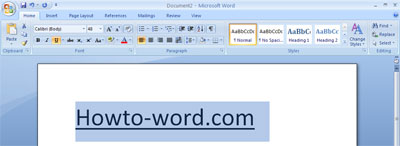
That’s all for how to underline words and the spaces between them in Microsoft Word 2007, enjoy your work!!