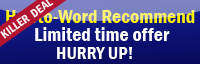Welcome to Word 2007 tutorial, we help you how to use Word 2007!! On this topic we will learn about how to make a water mark!!
Doing a watermark in Word is straightforward. Especially for Office Word 2007 you may notice that to insert a watermark now it is easier than before.
This is how to watermark on Word.
1. Yes, first -- open MS Word 2007.
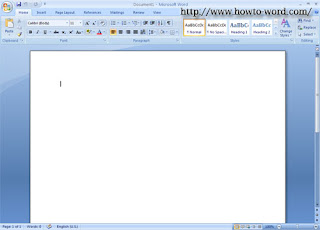
2. Click on the the 'Page Layout' tab.

3. Click 'Watermark' icon. (This located in the 'Page Background' group)
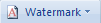
After you clicked the 'Watermark' icon above you will see some of a standard pre-designed watermark people often use such as..
Confidential Watermark
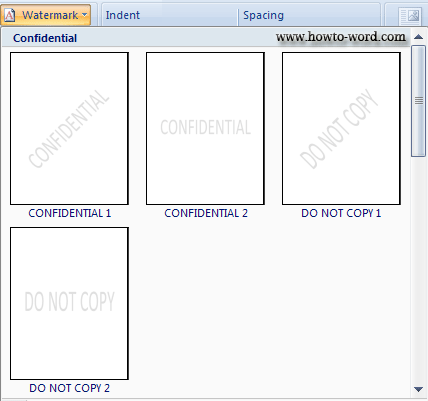
Disclaimers Watermark
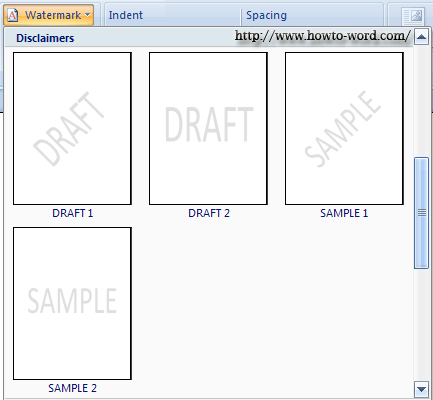
Urgent Watermark
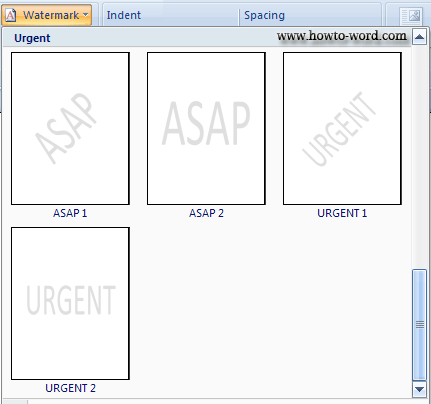
Now you can select best style on your need!!