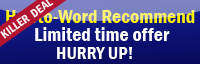Bullet Word 2007 and How it looks like?
Normally to add bullets to a list it will look like this.^O^
 |
| General bullet format in Microsoft Office Word 2007 |
No,not for us... at least not for this tutorial!! We have a better style than that!!^O^
So, what is our completed project will look like?
This!!!
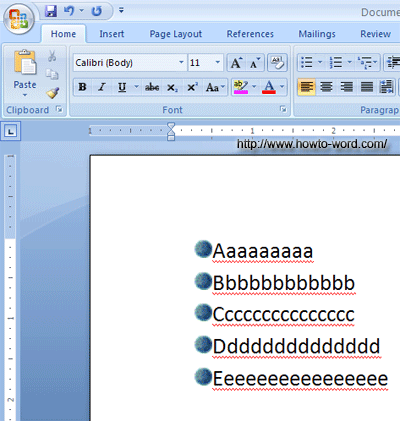
O.K., as you can see the result above, and you thought that you are still on the right topic you are looking for. This is how to add picture bullets to a list as above!!
How to add picture bullets to a list
1. Open Microsoft Word 2007 that contain a list you want to add bullets
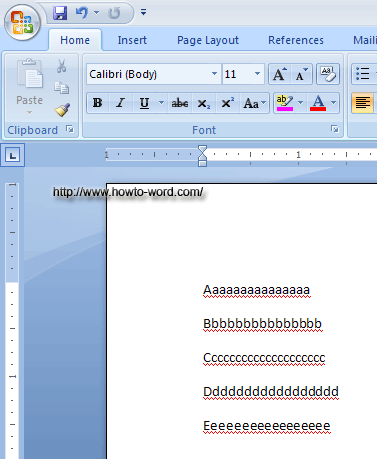
2. There are many bullet format in the list, to start adding picture bullets to a list by do these steps.
As you can see now we didn't click on any tab, just the Home tab is enough!!
2.1 highlight your list.
2.2 Under the Paragraph group, click on the small arrow which it's called Bullets then you will see the Bullet Library
2.3 Click Define New Bullet...
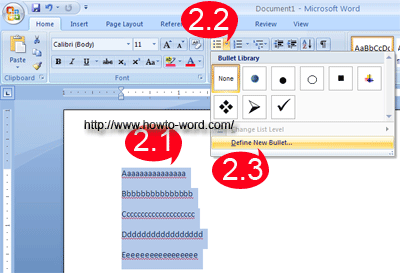
3. Now you will see a small window called Define New Bullet.
3.1 Click Picture button
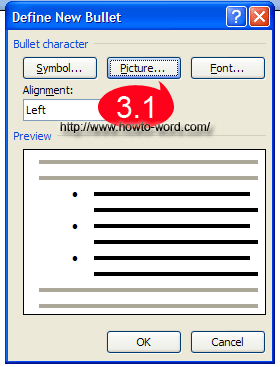
4. Again, you will see the another small window called Picture Bullet
4.1 Click any style you want
4.2 Click OK, then OK again
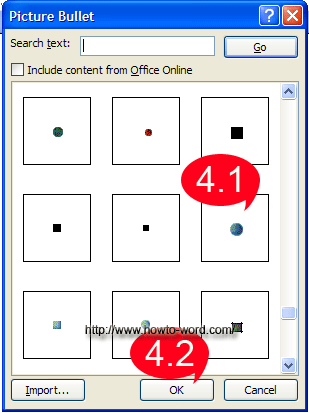
5. Now your document should look like this!!
TADAAAA...
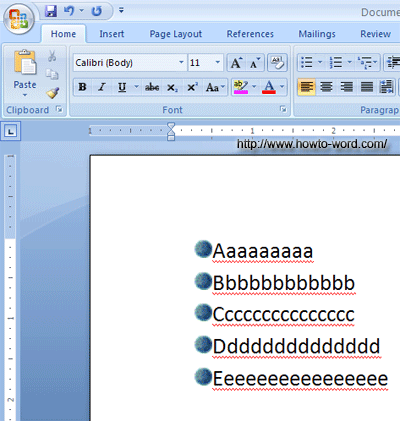
That's all for How to add picture bullets to a list in Microsoft Office Word 2007, easy right?
Hope this is a useful article and you enjoy reading it!!^O^