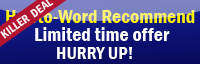This tutorial will show you how to print an envelope in Microsoft Word 2007. If you want to print envelopes you come to the right place, this page is really for you!!
Now let see what you need to do for printing envelopes.
1. Open Microsoft Word 2007.
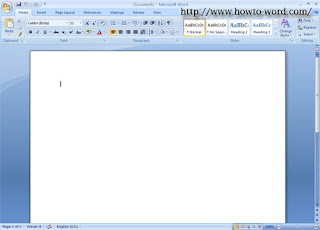
2. Go to the 'Mailings' tab, then click 'Envelopes' icon (This located in the 'Create' group.)
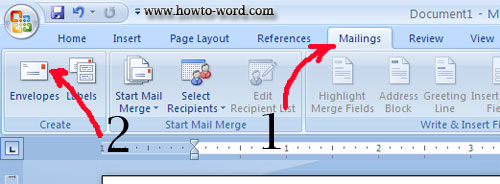
3. Now type the mailing address in the 'Delivery address' box and typing the return address in the 'Return address' box.
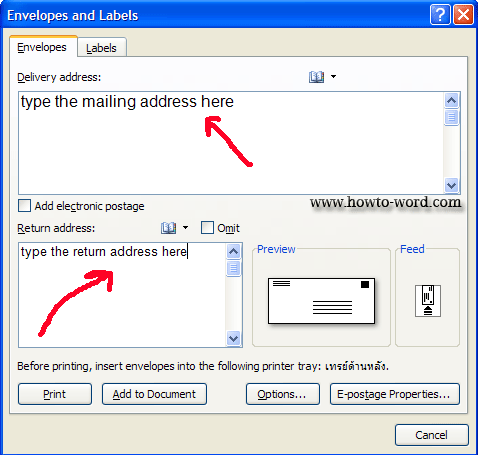
4. Select your choices...
To print the envelope without saving it for reuse, insert an envelope in the printer as shown in the 'Feed' box, and then click 'Print'.
If you want to save for reuse, click 'Add to Document' button, and then click the Microsoft Office Button, click Save As, and type a name of your document.