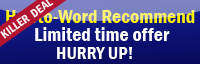This is How to remove the page number from the first page when working on Microsoft Word 2007
1.Open Microsoft Word 2007 that has a page number we need to remove, it may look like this..
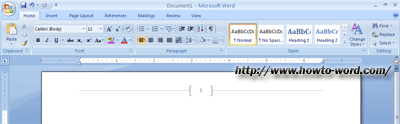
2.Click Page Layout tab then click the Page Setup Dialog Box Launcher (as show No.2 in a below picture)
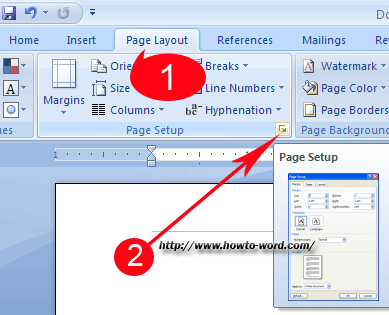
then do these steps
1. Click on the Layout tab.
2. Select the Different first page check box, and then just click OK.
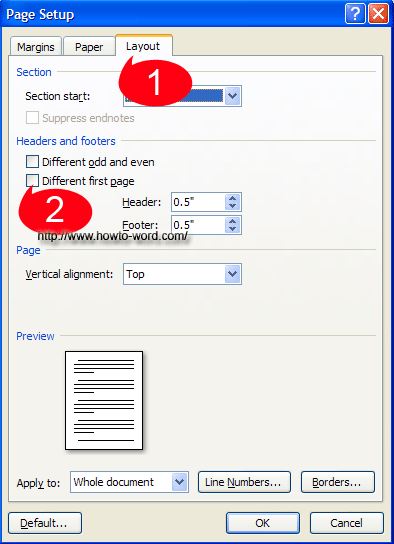
Let's prove and see if this really work??
These are the results
This is what we see for the first page after we have selected the Different first page check box
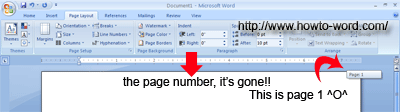
What about page 2?
Yes, I am also worry about what you are worrying too...^^' and this is a result!!
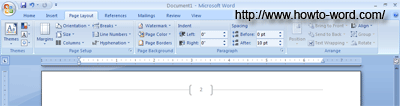
As we have expected!! Luckily the page number except the first page still left!! ^O^
And this is How to remove the page number from the first page when working on Microsoft Word 2007. Not so difficult right? Try it now!!