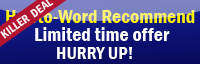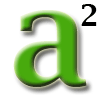
If now you use Microsoft Word 2007 and you want to put number or any letter positioned slightly higher or slightly lower than the text on the line, you come to the right place!!
This tutorial will teach you how to square in Word!!
These are what you need to do..
1. Open your Microsoft Word 2007.
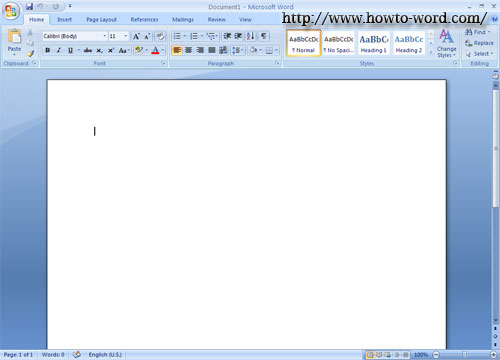
2. Normally when I type 'a+b+c' without fixing anything it will look like this...
(I use the big size font so it will be easier to see.)
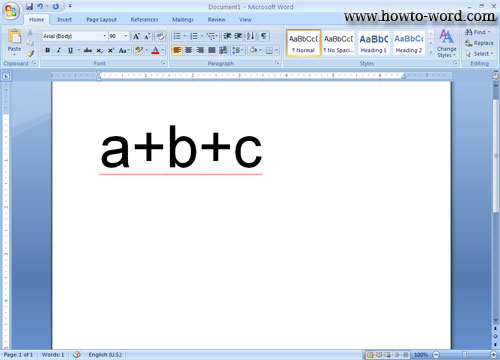
3. Now I will type only 'a' and click 'Superscript' or 'CTRL' + 'SHIFT' + '='
 <<< This is a 'Superscript' button
<<< This is a 'Superscript' buttonit will look like this..
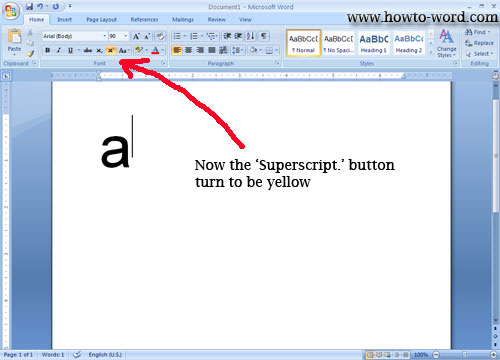
4. Then I try typing '123' now it looks like this...
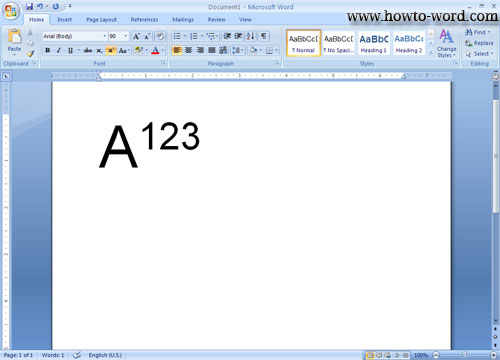
5. Now I don't want to play with the position that higher than the normal text on the line anymore, then I click 'Superscript' or 'CTRL' + 'SHIFT' + '=' again and I type '+b+c' it will look like this..
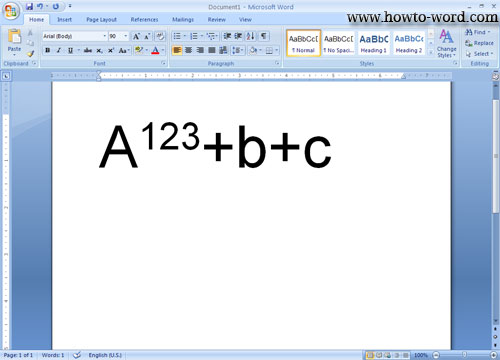
done!!